

Nowhere else on the planet can you get Fiverr’s combination of variety of freelance services to choose from whether you're looking for illustrators, web programmers, an SEO expert, a language translator, voice over actors or web content writers just to name few..
But what if you may not be able to find the exact Gig you need? There is a solution, the Post a Request feature which allows you as a buyer to post a special Gig request to the Fiverr community, and talented freelancers respond with offers. Within this article I will show you how to exactly use the "Post a Request" functionality.
Watch this 2 minute video instead
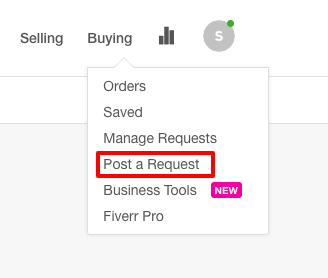
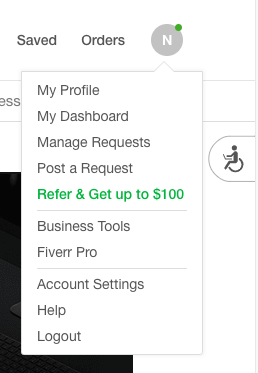
1. Click on Post a Request and it will open a dialog box named What Service Are You Looking For?

2. Here all the fun starts. In the text box, describe the service you need and be as specific as you can be within the 2500 character limit. This will make it easier for sellers to respond with an accurate offer

3. Once you have fully described the service you need, under the Choose a Category dedicated section click on the arrow and select the appropriate category for the service you request. This done continue with the options offered such as your estimated time of delivery and optional, your maximum budget allocated for the service.

4. You're almost done, just click on the green Post button. Your request will be “pending” until it's reviewed and approved by Fiverr. Once the request is approved, sellers will see it when they look within the Buyers Requests section of the website. They can then respond with offers

5. To review the offers you have submitted, go back to upper menu and click once again on the Buying button but this time you select Manage Requests.
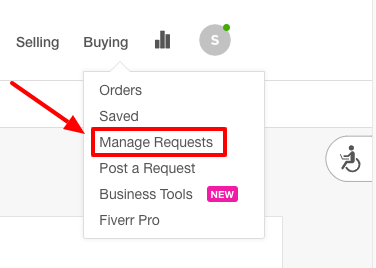
6. Under this section you can see the status of your Gig request whether it's active, paused, pending, unapproved
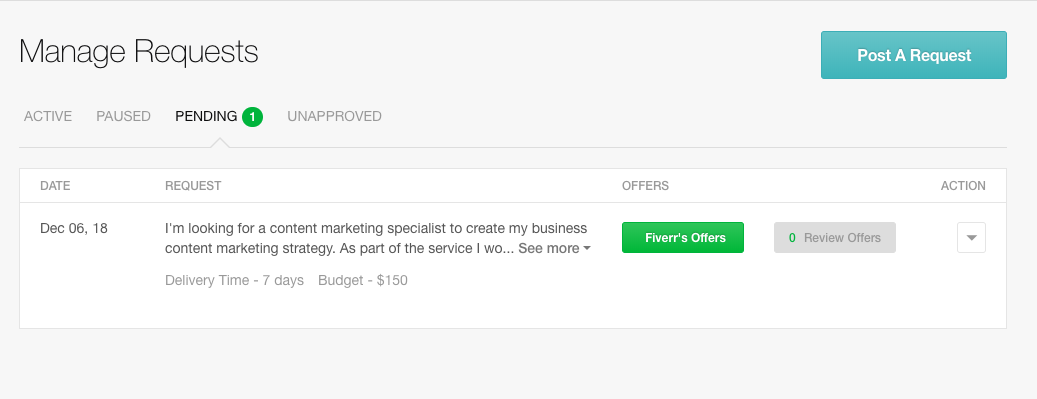
7. To review a Gig offer, click Review Offers and if by any chance you want to delate it, pause it or even boost it you can do so under the Action drop-down list.
Once you accept the offer you will be redirected to the seller’s Gig page. If you don’t know the seller, in addition to review the freelancer’s general information (recent delivery, average response time, expertise etc...) and reviews I also suggest that you read this article I've published a while ago on how to find and hire the right freelancer. It's filled with great tips and insights that I'm sure you will find very useful.
That's it, you're now ready to post your first special Gig request. I hope you enjoyed this small tutorial and if there is anything else you would like to learn or read about please feel free to leave me your comments or suggestions within the section here below.
